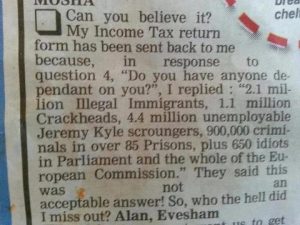IRCD shell setups (irc servers are run from an irc)
Hey fellow Linuxers, For my first post, I am going to start with IRCD’s. For those of you that do not know what they are ill elaborate: First, you need to find a hosting company that will sell you a Linux shell. A shell is an account or some space on a Linux machine. The size and price determined by your needs. I use Bittraffic hosting, but you can go with any company that offers Linux shells and Servers. The company that you purchase your shell from will setup the basic account and you will have a home directory usually its something like /user/bin/home.
<!–more–>
Now you can:
Step 1) Login to your account and you should or will be at your home directory at the bash prompt. For those of you that do not know what bash is its short for “Born Again Shell”
Step 2) you need an ircd to run I suggest Unreal3.2.6 but there are like 20 other IRCD’s for Linux out there. If your shell does not have the ircd install program then you need to go D/L it. This may get a bit tricky for you newbies but do not panic its ok. First, you go to the site where you plan to D/L your ircd from and get the D/L URL then in then in your shell you would type this wget http://www.ilmarinen.us/unreal/Unreal3.2.4.tar.gz. This is the download command from in a Linux shell “wget” in order to retrieve a file from a website. Now for the hard part muahahaha nah I am just kidding its quite easy. Here are the steps involved in the actual setup of the IRCD.
1) tar -zxvf Unreal3.2.4.tar.gz ? this command is used to unzip a file in Linux zipped files in Linux are made in a program called gunzip. Now you will see your screen flooded with a bunch of code and modules. When done, you will have a bash waiting for the next command to be given.
2) cd Unreal3.2 ? cd is the change directory command same as in DOS at the prompt you simply type cd Unreal3.2 its case sensitive so it has to be typed as you see it here or it wont work you will get all kinds of errors.
3) ./Config ? you type this as you see it here pretty self explanatory. This will run the IRCD setup and start the install.
Now you get to play 50 questions kind of like the game 20 questions but 30 more lol. Mainly you want to decide how your ircd server will be used. You have a few choices you can link to a larger network or you can use your server solo and start your own chat network. Also if you are linked to a larger network already and this is an add-on server you can configure your ircd as a hub in which other server will then connect to it as they are called leaf’s. pretty much you can use the defaults for everything except a few things you want to: enable SSL , enable ZipLinks , enable ~ & modes also make sure if you are configuring your server as a leaf then you need to set the # of max connections it will go from 200 to 4096 users. Now you are done but you have 3 steps left until you can start your server. Now run make or gmake of these both work but usually make will suffice ‘gmake’ is used in case the compiler decides to have PMS, get bitchie on you, and not work lol Ok so now you have gone through all these steps and you have your fingers crossed and praying to the Linux gods that everything worked. Now you get to configure the IRCD’s Config file to do this you type at the bash: pico unrealircd.conf (in some cases it will be a sample conf that you have to edit from top to bottom usually about 400 to 600 lines of code). So once you edit the Config you save it to the Unreal3.2 Directory but that is asked during the setup where your saving the files to so that makes it easier, You just hit CTRL+X to save the Config and your pretty much done. Now make sure you are in the Unreal3.2 directory and type ./unreal start , as long as all went well and you have no module errors during the install it will start. If you need to see if the process is running then you would go back to the home directory by typing cd a few time at the bash prompt then you type PS X or you can type PS AUX to see every process running.
Well that’s all for now till next time, Jason A